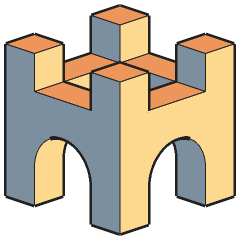
Contact Holygon Support
Looking for support from team Holygon? We are happy to help you. Reach out by clicking the button below.
Alternatively, you may email Holygon Support directly:
LandSHAPE, COMPFIRE, PLACIFY USER MANUAL
Holygon offers a website dedicated to helping you learn how to use Landshape, Compfire, and Placify.
Want to use a Holygon extension like a master?
Visit learn.holygon.com
General Extension Help
Looking for help downloading, installing or getting started with a Holygon Sketchup extension?
For guidance — see sections below.
This page contains general documentation on how to get started with any Holygon extension. For detailed manuals and guides on to how to use the different tools within specific extensions – visit learn.holygon.com. To watch video tutorials – visit Holygon’s Youtube channel.

How to Install a Sketchup Extension
All Holygon’s extensions, also called plugins, can be installed manually, just like any Sketchup extension. Here’s how:
1. First, make sure you have Sketchup 2023 or later downloaded and installed. If you’re a new user, Sketchup offers a free trial.
2. Now, download the Holygon extension installer. The installer is a .rbz file, which is standard for Sketchup.
3. Last, open Sketchup and manually install the extension via Sketchup menu:
Extensions ▸ Extension Manager ▸ Install Extension
😊 It’s that simple.
How to Start a Holygon Trial
All Holygon’s extensions are offered as Trials for evalution, and as Subscriptions for commercial or continued use. Here’s how to start using a trial:
1. To start a Holygon Trial, simply install the Sketchup extension per the installation instructions above.
2. The 30-day trial will start automatically.
😊 It’s that simple.
How to Start a Holygon Subscription
For commercial or continued use, a Holygon account and a subscription license is required. Here’s how:
To start a Holygon Subscription, in addition to the above, visit Holygon Shop, and place a new order.
After checkout, you will receive your individual license key and a receipt by email.
😊 It’s that simple.
How to Activate a Holygon Extension License
For commercial or continued use, a subscription license is required. Here’s how:
1. Copy your license key. You will find it in an email sent at order confirmation.
2. In Sketchup, go to menu post:
Extensions ▸ Product ▸ License ▸ Activate License
Here, paste your license key. Click Activate License.
😊 It’s that simple.
When activating the product license, you need to be connected to the internet.
How to Quick-Update a Holygon Extension
Once installed, any Holygon extension may be updated directly from within Sketchup, in one click. Here’s how:
In Sketchup, locate menu post:
Extensions ▸ Holygon Product ▸ Update…
If this menu post is available, click it to automatically download and install the latest Product version.
If this menu post is greyed out, you should already be using the latest version.
😊 It’s that simple.
— Remember to stay up-to-date!
How to Manually Update a Holygon Extension
Do you prefer to download and install manually?
The latest versions are always available via Holygon’s download page. From here, you can download standard Sketchup rbz installers.
The persistent web address is:
https://download.holygon.com
😊 It’s that simple.
— Remember to stay up-to-date!
How to Learn about New Available Features and Fixes
Holygon products are updated continuously. Beta versions especially may receive updates monthly, weekly, or daily.
When there is a newer product version available, you can learn about new features, tweaks and fixes. You can do this directly from within Sketchup, before deciding to install the update.
To read release notes for newer versions, run menu post:
Extensions ▸ Product ▸ Update…
This will bring up an Update window. In the Update window, click button: Learn What’s New
😊 It’s that simple.
— Remember to stay up-to-date!
How to Check Holygon License Status
Once installed, you can easily check the current license status of your Holygon extension from within Sketchup. Here’s how:
In Sketchup, locate menu post:
Extensions ▸ Holygon Product ▸ License ▸ View License Status
Click the post to see your status.
😊 It’s that simple.
How to Upgrade or Downgrade
an Active Holygon Subscription
What Is a Floating License?
A floating license enables any number of coworkers within the same company office to share a common pool of a set number of concurrent seats.
To work, a floating license needs an internet connection.
A floating license seat will simultaneously activate or deactivate all covered Holygon products installed on your machine.
😊 It’s that simple.
How to Start Using a Floating License
If you have a floating license, and wish to activate it, run:
Extensions > Product > License > Activate License
Here, paste your License key and click Activate.
After you have activated a floating license, your machine will keep being associated with that floating license, until you switch license type.
😊 It’s that simple.
How to Work with Floating License Seats
Once you are on a floating license, when you click a button or run a command in the product, the product will automatically try to activate a seat for you.
If the pool has a seat available at this time, your machine will reserve it for you, and you can continue using the product.
If the pool has no seats available at this time, you can ask your license manager to raise the number of concurrent seats, or ask a coworker to release a seat.
A started product will automatically release its seat to the pool 60 minutes after closing Sketchup.
If you wish to release your active seat immediately, run menu command:
Extensions ▸ Product ▸ License ▸ Release My Seat
😊 It’s that simple.
How to Order Floating Licenses
Currently, Holygon’s floating licenses are sold by custom inquiry only.
Does your team need a floating license for a Holygon product? Please contact Sales below, and Holygon will help you.
😊 It’s that simple.

Need More Help?
Still stuck, or need extra help with a Holygon product? Contact Holygon Support, and we will help you.
😊 It’s that simple.

Holygon — Let’s Develop Tomorrow’s 3D Tools
